A tool to generate macOS QuickLook previews textual files
Latest Release: 1.0.9
EOL
I have taken the decision to end-of-life this product. While PreviewText will remain available for the foreseeable future, and its source code will continue to be made available too, it will not receive further updates.
How to Use PreviewText
Install the app and run it. This will register the availability of the app’s QuickLook extensions, Text Previewer and Text Thumbnailer. You can now quit the app: just click OK:

To use QuickLook in Finder, select a text file with no extension, or a text file with one of the following extensions — .1st, .asc, .log, .nfo, .srt or .sub — and press space. This will pop up a rendered preview of the file:

You will also see such files previewd in Finder’s preview pane, enabled using View > Show Preview or by hitting Cmd-Shift-P, and in the Preview: section of Finder’s file info panel (select a file and hit Cmd-I).
You can disable or re-enable Text Previewer and/or Text Thumbnailer in System Preferences > Extensions:
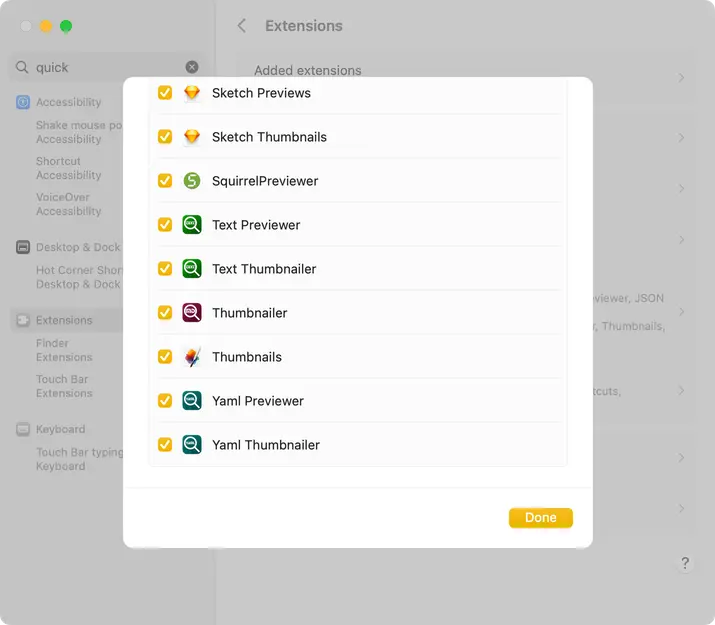
Customise the Preview
Open the Preferences panel from the main app’s PreviewText menu. This allows you to adjust some of the key elements of the preview:
- The preview’s font and style.
- The preview’s text size, from 10pt to 28pt.
- The foreground and background colours.
- Whether previews should be displayed dark-on-light even in macOS Dark Mode.

Click Save to apply your choices.
Changing these settings will affect previews straight away.
Troubleshooting
PreviewText will not render .txt or .text files — these are handled by macOS’ built-in text-file previewer.
If files you know to be supported by PreviewText are not being rendered, check that Text Previewer and Text Thumbnailer are enabled in System Preferences > Extensions > QuickLook. If they are not displayed there, run the host app.
macOS Ventura may disable these extensions after OS and/or app updates, even though they were previously enabled. This action is believed to be a macOS bug.
Source Code
You can view PreviewText’s source code at GitHub.
Release Notes
- 1.0.9 13 April 2025
- Remove feedback support ahead of EOL.
- 1.0.8 16 January 2025
- Support
.pubpublic key files. - Improved thumbnail rendering.
- Support
- 1.0.7 1 December 2024
- Remove support for
.conffiles — use PreviewCode for these files. - Correct build target to macOS 10.15 Catalina.
- Remove support for
- 1.0.6 3 September 2024
- Support
.confand.configfiles. - Revert NSTextViews to TextKit 1 (previously bumped to TextKit 2 by Xcode).
- Correct Preferences panel preview behaviour in Dark Mode.
- Improve preference change handling.
- Support
- 1.0.5 28 April 2024
- Support
.tomlfiles. - Allow the user to set a minimum size below which thumbnails will not be rendered because they’ll be too small to be of value. Default: 48 pixels.
- Revise Thumbnailer code with a view to reducing massive memory usage seen by some users, and as-yet-unexplained Thumbnailer crashes.
- Fix the ‘white flash’ seen on loading the What’s New sheet.
- Support
- 1.0.4 14 August 2023
- Non-shipping release for repo/code reorganisation.
- 1.0.3 10 May 2023
- Remove
.asc— conflict with PreviewCode for Asciidoc files.
- Remove
- 1.0.2 22 March 2023
- Make previewed text selectable.
- Support
go.mod,go.sumandgo.workfiles. - Support
.inand.outfiles.
- 1.0.1 21 January 2023
- Fix issue with line-spacing (thanks, @aaronkollasch).
- Correctly preview line-spacing changes.
- 1.0.0 23 December 2022
- Initial public release.



