A tool to generate JSON QuickLook previews for macOS Catalina and above
Latest Release: 1.1.4
How to Use PreviewJson
Install the app and run it. This will register the availability of the app’s QuickLook extensions, JSON Previewer and JSON Thumbnailer. You can now quit the app: just click OK:
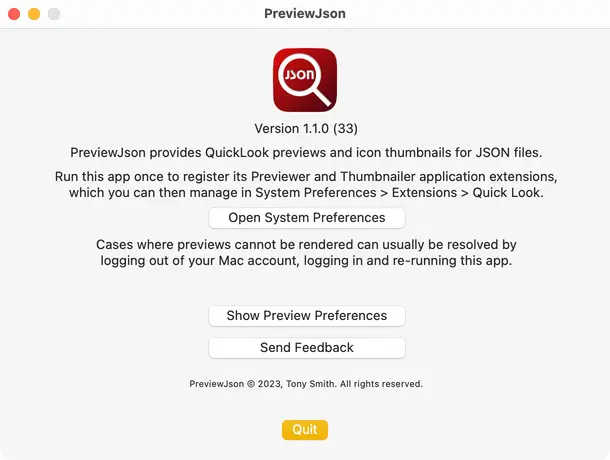
To use QuickLook in Finder, select a JSON file — one with the extension .json — and press space. This will pop up a rendered preview of the file, either as pure data:
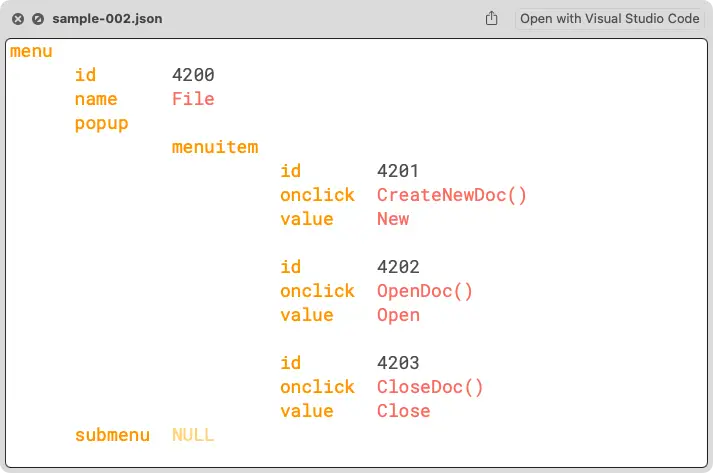
Or including JSON markers:
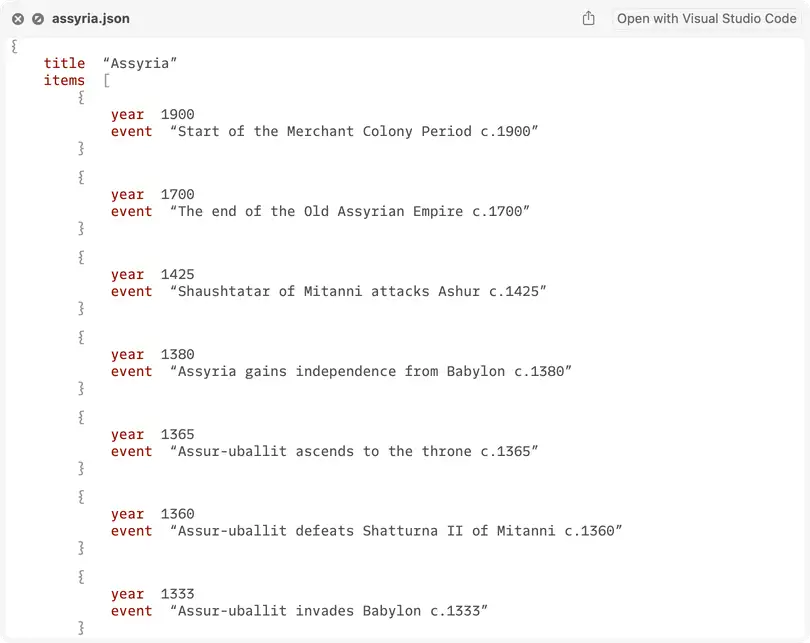
You will also see JSON file previews in Finder’s preview pane, enabled using View > Show Preview or by hitting Cmd-Shift-P, and in the Preview: section of Finder’s file info panel (select a file and hit Cmd-I).
You can disable or re-enable JSON Previewer and/or JSON Thumbnailer in System Preferences > Extensions:
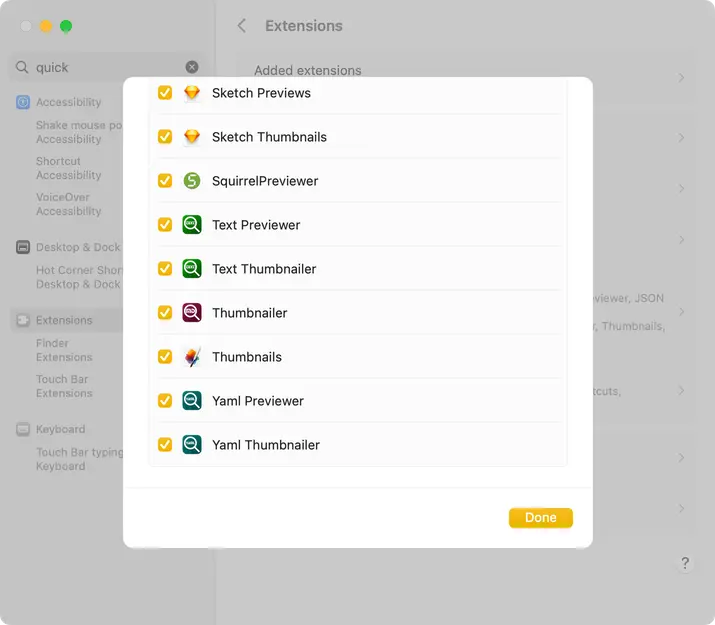
Customise the Preview
Open the Preferences panel from the main app’s PreviewJson menu. This allows you to adjust some of the key elements of the preview:
- The colour of object keys.
- The colour of string values.
- The colour of true
,falseandnull` values if presented as text. - The colour of JSON markers for objects (
{and}) and arrays ([and]). - The preview’s font and style.
- The preview’s text size, from 10pt to 28pt.
- The level of indentation.
- Whether previews should be displayed dark-on-light even in macOS Dark Mode.
- Whether previews should include raw JSON if rendering fails because the JSON was malformed.
- Whether previews should include JSON markers for objects and arrays.
Choose your preferred text size using the slider, then pick the monospace font you want the file to be presented in.
Choose your preferred JSON object key, string, true/false/null (if displayed in a text style rather than a solid or outline graphic) or JSON mark colour by selecting one of these items from the Colours: popup:
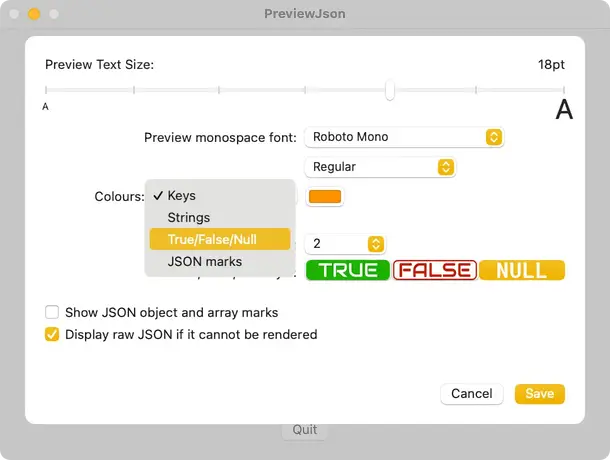
Now chose the colour by clicking on the colour well:
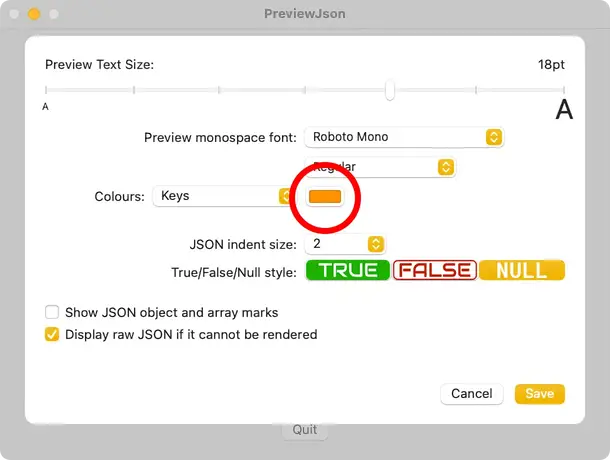
The True/False/Null style: style selector allows you to choose to have these values presented as solid colour graphics, outline graphics or as text, respectively.
Click Save to apply your choices.
Changing these settings will affect previews straight away, but may not affect thumbnails until you open a folder that has not been previously opened during the current login session.
Feedback and Bug Reports
You can use the main app to submit feedback. Just click in the Send Feedback button in the main window, or select Report a Bug… from the Help menu:
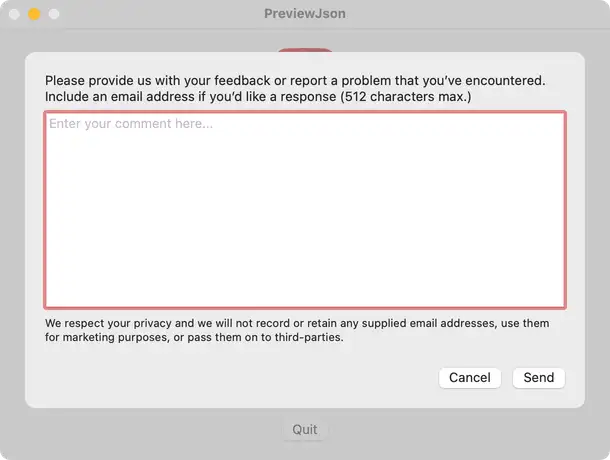
Please include your email address if you would like a response. I can’t respond without one. Please see the privacy policy for details of email address usage.
Troubleshooting
If PreviewJson reports that it was unable to render JSON, this is almost certainly caused by a malformation of the JSON itself. For this reason, you can optionally tell PreviewJson to display a file’s raw JSON in the event of a parsing error. This option is chosen in the Preferences panel and will allow you to QuickLook even bad JSON files, just without rendering.
Enjoyed Using PreviewJson?
If you have found PreviewJson to be useful, please consider writing a positive review on the Mac App Store, or simply give it a rating.
Thank you!
Source Code
You can view PreviewJson’s source code at GitHub.
Release Notes
- 1.1.4 13 April 2025
- Better Swift string and substring handling.
- Correct outlet ownership to mitigate reference cycle formation.
- Remove links to deprecated PreviewText and PreviewYaml.
- 1.1.3 30 August 2024
- Correctly render the bad JSON separator line: revert NSTextViews to TextKit 1 (previously bumped to 2 by Xcode).
- Improve
true,falseandnullimages. - Improve preference change handling.
- 1.1.2 5 May 2024
- Revise thumbnailer to improve memory utilization and efficiency.
- Fix the ‘white flash’ seen on first presenting the What’s New sheet.
- 1.1.1 2 March 2024
- Correct indentation.
- Make tabulated preview optional.
- Fix for crashes caused by very deeply nested JSON files.
- 1.1.0 25 August 2023
- Allow the user to choose the colours of strings and special values (
NaN,±INF). - New columnar layout.
- Allow the user to choose the colours of strings and special values (
- 1.0.4 12 May 2023
- Fix incorrect presentation of integers
1and0as booleans (thanks, anonymous).
- Fix incorrect presentation of integers
- 1.0.3 21 January 2023
- Add link to PreviewText.
- Better menu handling when panels are visible.
- Better app exit management.
- 1.0.2 14 December 2022
- Reduce thumbnail rendering load.
- Handle dark-to-light UI mode switches.
- Add App Store link.
- 1.0.1 4 October 2022
- Correct some text style discrepancies.
- 1.0.0 2 October 2022
- Initial public release.



