A font installer for iOS and iPadOS
Latest Release: 2.2.0
About Fontismo
Fontismo is an iOS and iPadOS app that provides access to 90 open-licence fonts that are readily available on other platforms but not the iPad or iPhone.
Typefaces installed by Fontismo can be used in a wide variety of apps, including Apple’s Pages, Numbers and Keynote, and others. Once a typeface has been installed using Fontismo, it’s ready to be used in your documents.
Please see the licence section, below, for information on the licences that these fonts are made available under, and the non-commercial nature of Fontismo.
How to Use Fontismo
The first time you run Fontismo, it will provide you with a brief introduction to its functionality:
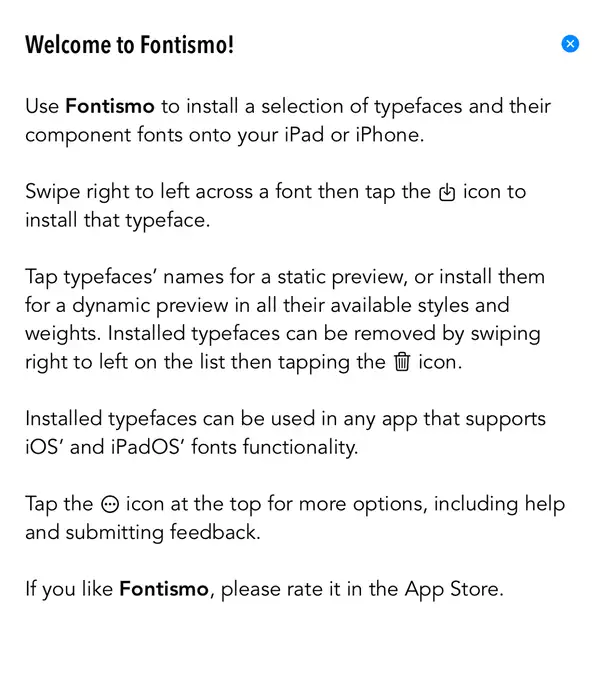
Fontismo lists the 90 typefaces that you can install on your iPad or iPhone. Each typeface is presented by its name and an alphabet sample. To install any single typeface, swipe right to left over its name to get the install icon:
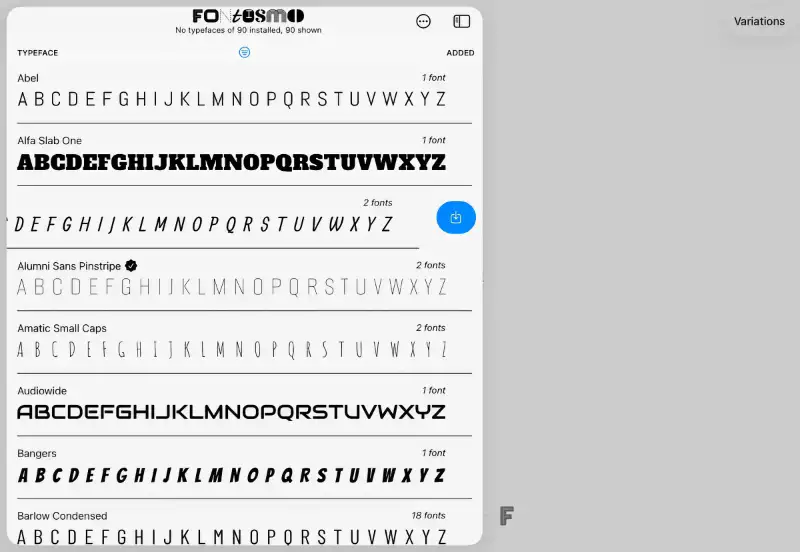
Fontismo will download the typeface — look for the progress indicator to the right of the typeface’s name — and then iOS will ask you to confirm you wish to install it:
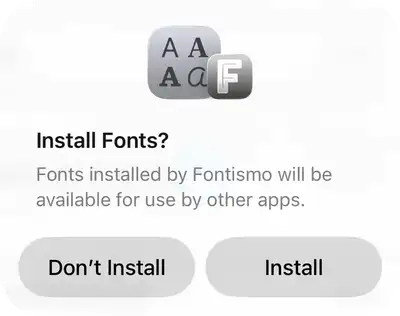
Tap Install to proceed. Fontismo ticks the typeface when it has been installed on your device, and the title bar shows the number of typefaces you have installed so far:
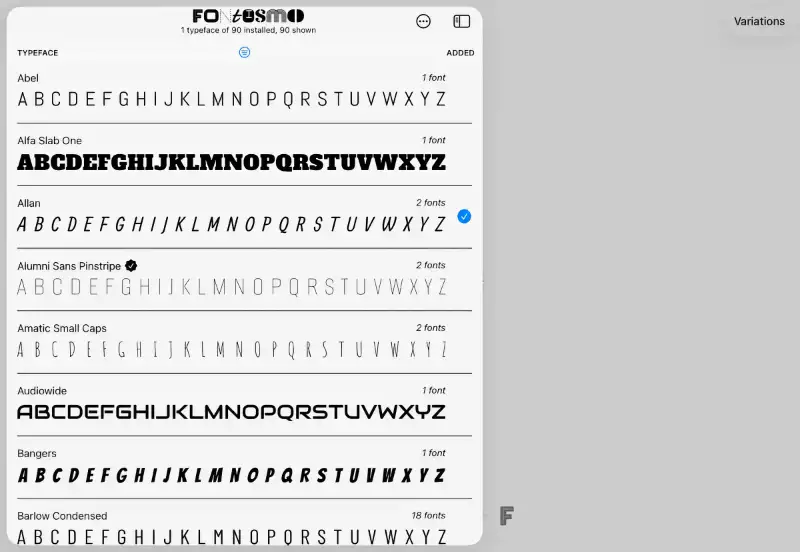
Tapping a typeface in the list will take you to a preview screen. If the typeface has not yet been installed, Fontismo will ask if you’d like to that now:
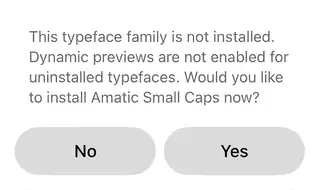
When the typeface is installed, you can preview it at a range of sizes between 10pt and 288pt. To change the size of the sample, you can either use the standard pinch-to-zoom gesture, or drag the slider at the bottom of the screen:
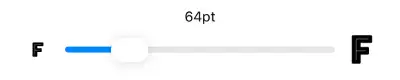
Tap on the sample itself to key in alternative text of your own, and then scale it in the usual way:
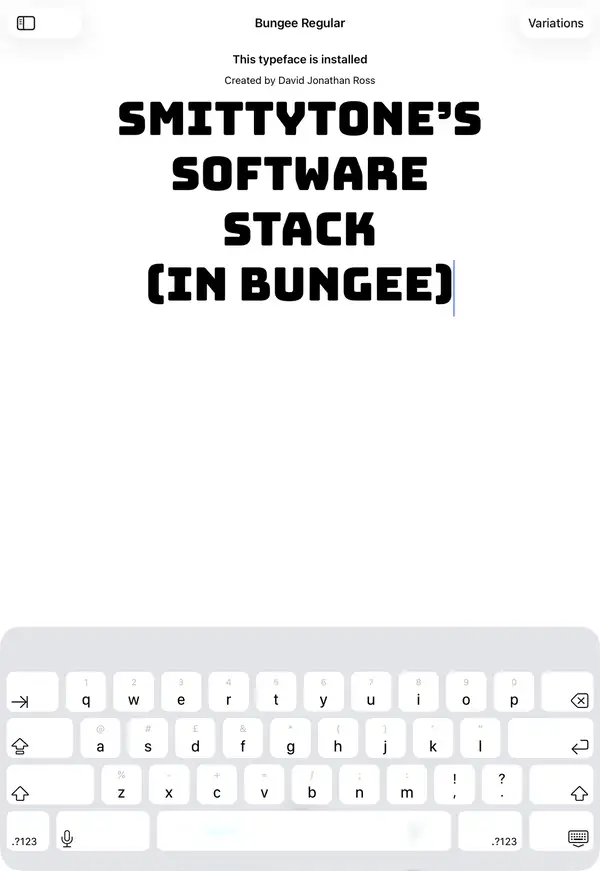
Many typefaces come in only one form, called a Variation. Some have multiple variations you can choose from — those that do will activate the Variations button at the top right of the preview screen. Tap it to preview any of the typeface’s variations:
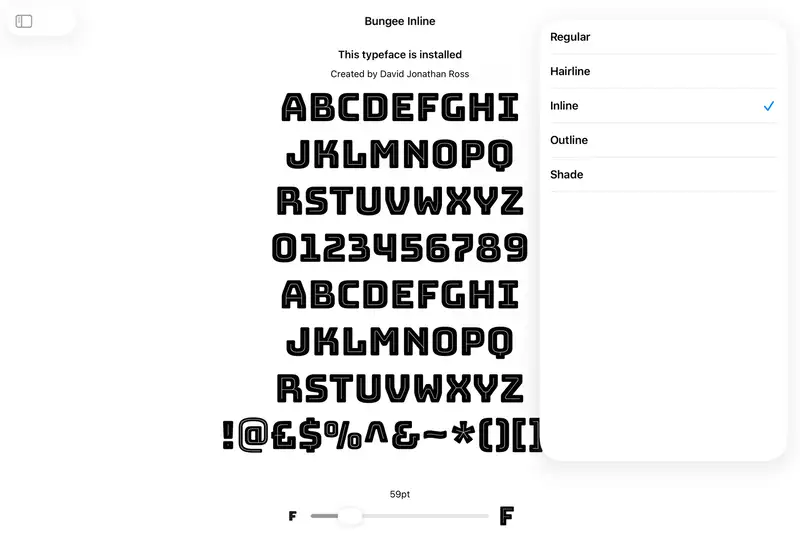
Tap the back button to return to the list of available typefaces.
You can now install more typefaces, one by one or all together: swipe right on any single typeface to reveal the blue ‘install all’ icon:
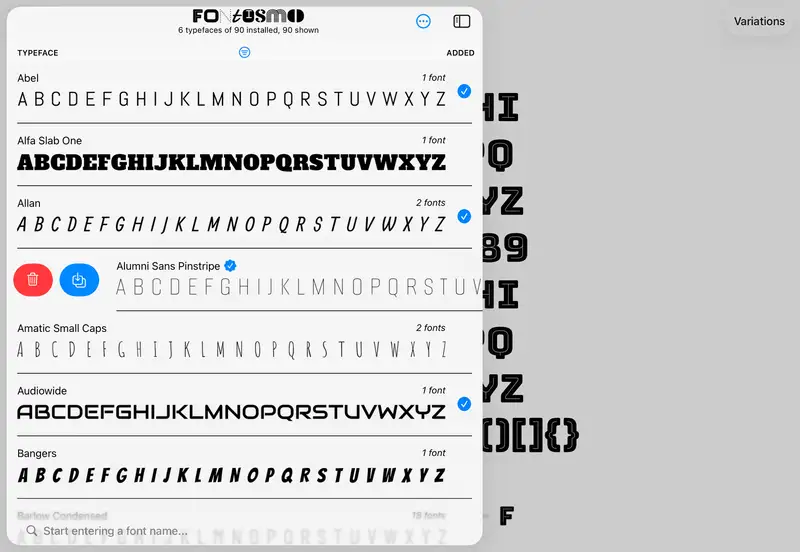
As you can see you can also remove all of the typefaces you may have installed up to now. Swiping left on an installed typeface presents a control that allows you to removed that typeface only.
Modifying the List
Tap the filter button to adjust what fonts Fontismo should show:
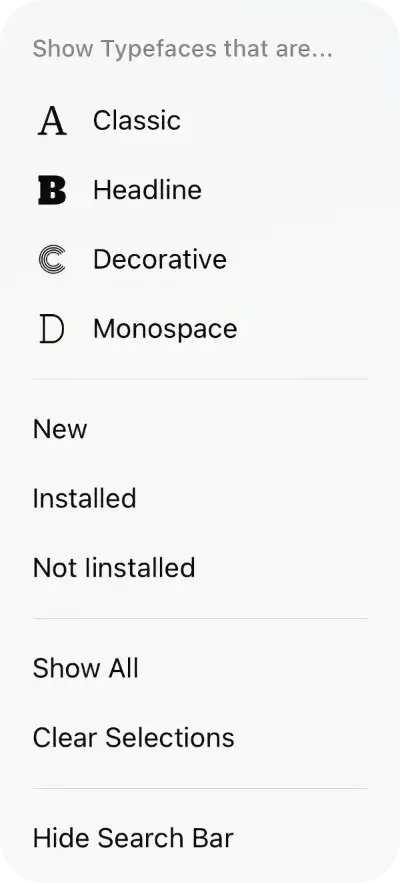
This pops up a menu that allows you to choose fonts to list by type, to show newly added fonts, and to list only those installed or yet to be installed.
Typefaces are classified by broad type:
- Classic — more formal typefaces for letters and documents.
- Headline — strong, solid typefaces for documents.
- Decorative — fancy, vivid typefaces for logos.
- Monospace — typefaces for coding and other techie uses.
By default, Fontismo shows all of these types. Tapping a ticked type unchecks it and removes typefaces of that type from the list of displayed fonts. Tapping Clear Selections unchecks all of the listed types; Show All will tick them all again. If Fontismo is listing no typefaces at all, chnage your filter criteria.
Finding a Typeface
Use the search bar at the bottom of the list of typefaces to locate a specific face. The search is live: as you enter characters, you narrow down the list of typefaces shown.
Any filters set still apply, so you may want to tap Show All in the filter menu before searching.
If the search bar is a distraction, you can hide it by tapping Hide Search Bar in the filter menu. Use the same menu to bring the search back: tap Show Search Bar.
Further Help
If you need further assistance, tap the menu icon above the list of typefaces:
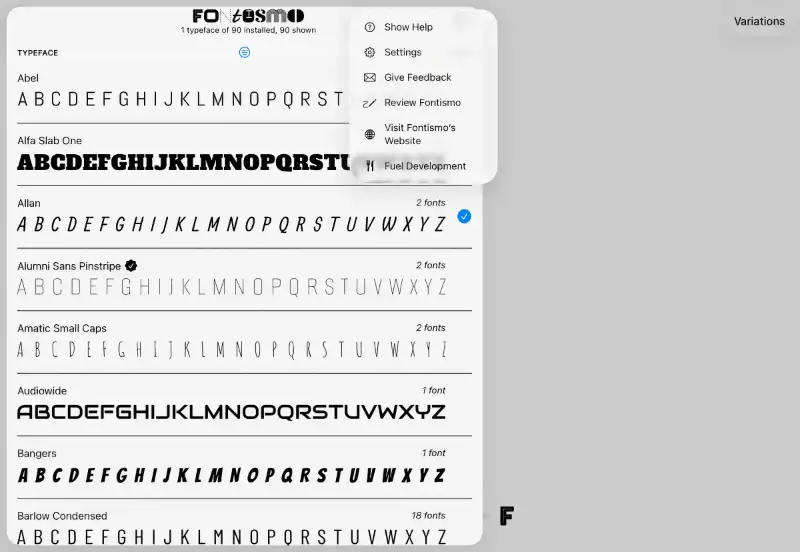
In addition to selecting Fontismo’s online help, you can also jump to the app’s settings, submit a bug report or other feedback, review the app on the App Store, or visit this website.
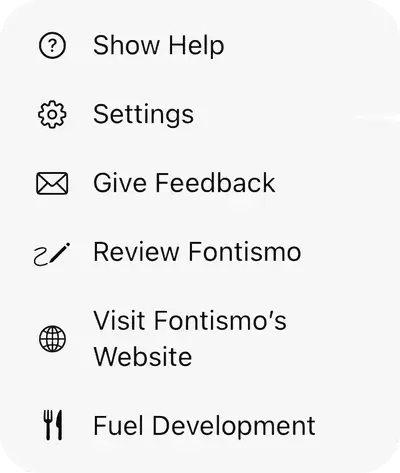
Settings
You can also see the list of typefaces installed on your iPad or iPhone by looking in the Settings app under General > Fonts. This list will also include typefaces installed by other apps too.
Fontismo’s entry in the Settings app allows you to restore the introductory guidance screen, if you need it, to indicate the latest additions to the list of typefaces offered by Fontismo, to automatically install fonts when you preview them, and to learn who created the 80 fonts that the app provides access to:
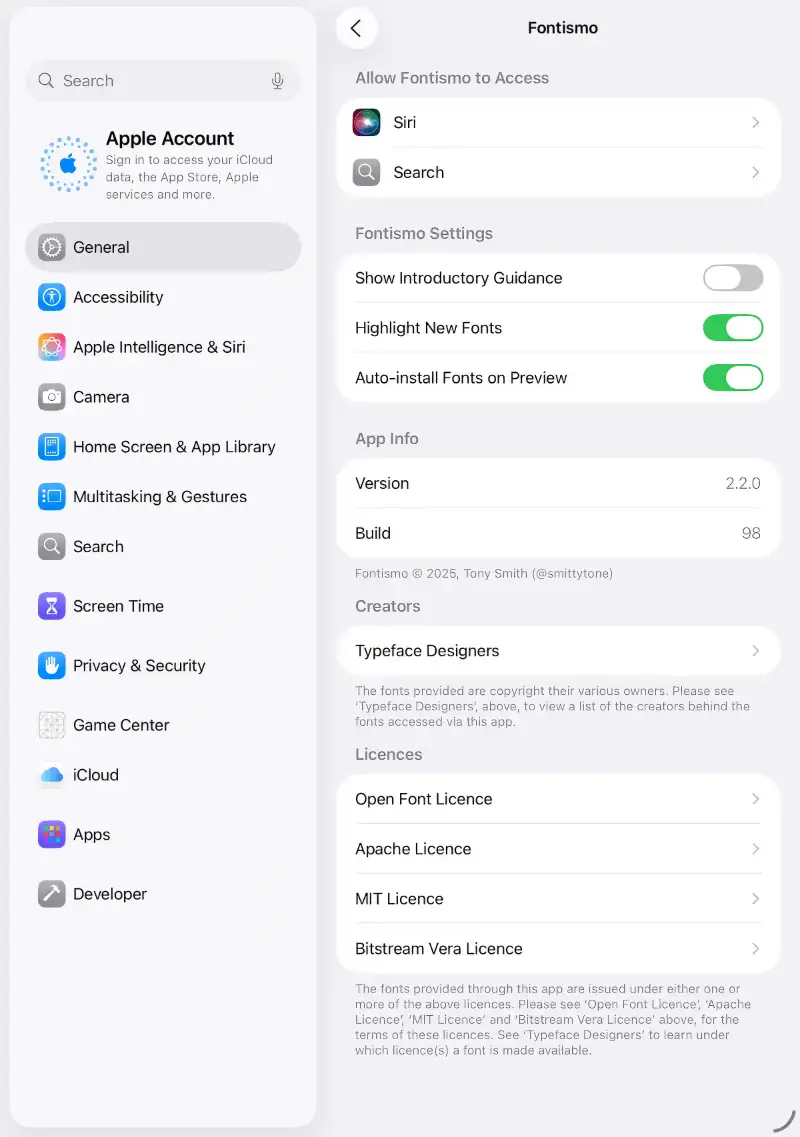
Licence Information
All the of fonts made accessible through Fontismo are offered under open licences, details of which you can view in Fontismo’s section of the iPad’s or iPhone’s Settings app — which also lists the typefaces’ creators.
Fontismo provides — and will always provide — these fonts free of charge: it will not charge you either directly as in-app purchases, or indirectly through app subscriptions, as a paid app, or through advertising. Fontismo was written to allow me to make use on my iPad of the same fonts I already use on my laptop computer, and I hope it will benefit others in the same way.
Source Code
You can view Fontismo’s source code at GitHub.
Release Notes
- 2.2.0 28 September 2025
- Initial support for iOS 26.
- Add Search bar to filter typefaces by name.
- Minimum supported iOS version is now 14.0 (2020).
- 2.1.0 12 September 2025
- Add ten new fonts.
- Correct and update Help text.
- Update first-run intro text.
- Improve UI language consistency.
- Convert key tasks to async operation, now they’re busy enough to block the UI.
- Make sure Variations menu is alphabetical and scrolls to previously selected item.
- Bring codebase up to date with my other apps.
- 2.0.0 12 November 2024
- Support iOS 18 icons.
- Add Filter menu for (iOS 14 and up only) to list fonts by typeface style, whether they are new to Fontismo, installed or uninstalled.
- Show a non-dynamic preview for uninstalled fonts.
- Show font creator(s) on the preview page.
- Add optional automatic installation when an uninstalled font is previewed.
- Add monospace fonts.
- Bug fix: stop the main font list view’s title from being shifted down on return from viewing a specific font.
- Bug fix: stop the Help screen flashing white on first load.
- Bug fix: correctly align the font list table’s header text across rotations.
- Spring clean dates, etc.
- Re-organize the codebase.
- 1.2.2 2 November 2023
- Fixed a bug in the feedback system preventing feedback being sent.
- 1.2.1 20 January 2023
- Update dates.
- Internal tweaks.
- 1.2.0 5 June 2022
- Ten bonus new fonts.
- Optionally highlight the app’s new fonts. Default: true.
- Separate help for iPhone and iPad versions.
- Added a donations screen.
- 1.1.2 21 February 2021
- Ten bonus new fonts.
- Replace Help button with a menu to support addition of future features.
- Allow the user to submit bug reports and feedback.
- Make Settings text elements more stylistically consistent.
- 1.1.1 1 October 2020
- Prevent scaling down of custom preview text from reverting to the alphabet and improve scaling code.
- Add further usage advice to main window.
- Add occasional App Store review prompts.
- 1.1.0 21 September 2020
- iPhone support added.
- Improved control over font preview scaling.
- Allow the font sample to be edited.
- Bug fixes.
- 1.0.0 1 May 2020
- Initial public release.



