A macOS tool to help you design glyphs for 8x8 LED matrix displays
Latest Release: 2.0.0
Download And Install ASCII
You can install ASCII on macOS using Brew. In Terminal, just run:
brew tap smittytone/homebrew-smittytone
brew install --cask ascii
Alternatively, click the file link below to download the macOS version of ASCII.
Linux versions, where available, must be built from source.
Please verify the integrity of the download with the SHA-256 checksum.
| File Name | ascii_2_0_0.dmg |
|---|---|
| File Size | 989KB |
About ASCII
ASCII is a macOS application that you can use to design 8x8 icons and character glyphs for electronics projects which incorporate monochrome LED matrix displays:
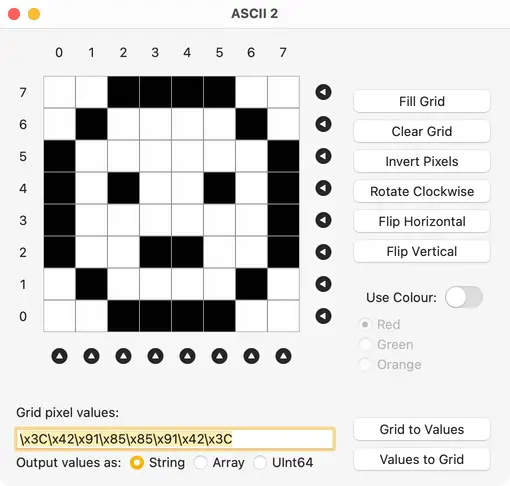
Or include three-colour panels:
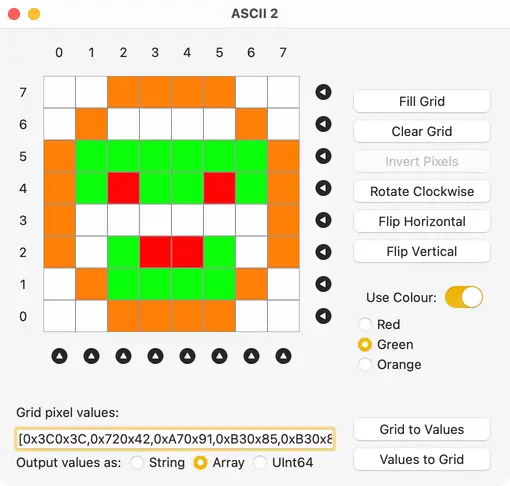
Create a glyph pattern (coloured squares are equivalent to lit matrix segments) and then click Grid to Values to convert the pattern into hex byte values (one or two bytes per column) that can be pasted into your microcontroller application code.
Existing values can be pasted into the Grid Pixel Values field — click Values to Grid to display the pattern they represent. Entered strings and array integers must be in hexadecimal form.
In each case, select String, Array or UInt64 to choose the values’ format:
- Hex string —
"\xAA\xBB\xCC\xDD\xEE\xFF\x00\x11" - Hex integer array —
[0xAA,0xBB,0xCC,0xDD,0xEE,0xFF,0x00,0x11] - Decimal unsigned 64-bit integer:
12302652060662169617
Colour LEDs
ASCII supports bi-colour LEDs as well as monochrome LEDs. When generating or reading hex strings for monochrome LEDS, ASCII adds one hex byte per column of pixels. For bi-colour LEDs, which can actually show three colours, ASCII adds two hex bytes per column of pixels to enable each pixel’s colour to be determined by two bits:
| Byte One Bit | Byte Two Bit | Colour |
|---|---|---|
| 0 | 1 | Red |
| 1 | 0 | Green |
| 1 | 1 | Orange |
| 0 | 0 | None — pixel is unlit |
Use the Use Colour: switch to enable or disable colour mode. When switching, lit pixels will be converted to single colour if you are moving to monochrome, or the currently selected pixel colour if you are switching the other way. ASCII remembers pixel colours, so if you create a three-colour design, switch to monochrome mode and then switch back, you will not lose your green, red and orange pixels.
Use the three colour radio buttons to select the paint colour. These controls are disabled in monochrome mode. The Invert Pixels button is also disabled in colour mode.
Controls
Hit Fill Grid to set all the pixels in the grid.
Hit Clear Grid to clear all the pixels in the grid.
Hit Invert Pixels to reverse the pattern on the grid: set pixels become unset (black to white) and vice versa.
Hit Rotate Clockwise to rotate the grid patten by 90° clockwise.
Hit Flip Horizontal to flip the grid pattern about the vertical axis.
Hit Flip Vertical to flip the grid pattern about the horizontal axis.
Hit Command + any of the cursor keys to move the whole image one pixel in the arrow’s direction.
The round row and column buttons can be clicked to set the whole row or column, or shift-clicked to clear the whole row or column.
Click on a pixel to set it — keep the mouse button held down to ‘paint’ pixels continuously.
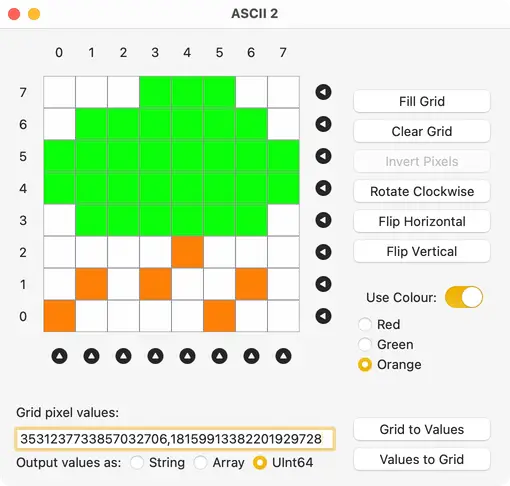
Source Code
You can view ASCII’s source code at GitHub.
Release Notes
- 2.0.0 24 March 2025
- Ground-up rewrite in Swift and SwiftUI.
- Add library of pre-designed icons.
- Add UInt64 as an icon input/output format.
- Switching input/output format changes the presentation of the input/output data on the fly.
- 1.4.0 9 December 2020
- Add pixel shifting: left, right, up and down with Command-arrow.
- Add keyboard shortcuts.
- Big Sur-style icon.
- 1.3.1 23 November 2020
- Fix painting bug.
- 1.3.0 13 November 2020
- Support three-colour LED matrices.
- Apple Silicon support included.
- 1.2.1 4 February 2020
- Fix cut’n’paste in hex code entry/readout field.
- App now quits when the window is closed.
- New app icon.
- 1.2.0 27 January 2020
- Re-orient grid co-ordinates.
- Support click-and-hold to ‘paint’ pixels.
- Add horizontal and vertical flipping.
- Add a choice to output or input byte values in string or array forms.
- Add Actions menu as an alternative to the buttons.
- Support macOS Dark Mode.
- 1.1.3 26 July 2018
- Bug fix: restore cut, paste and select all for the values field.
- 1.1.2 2 August 2018
- Initial public release.
- Add glyph rotation.
- Modernise the code.
